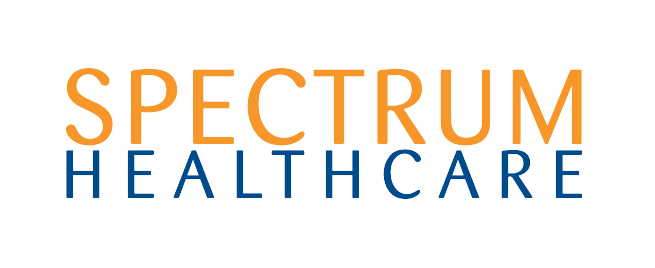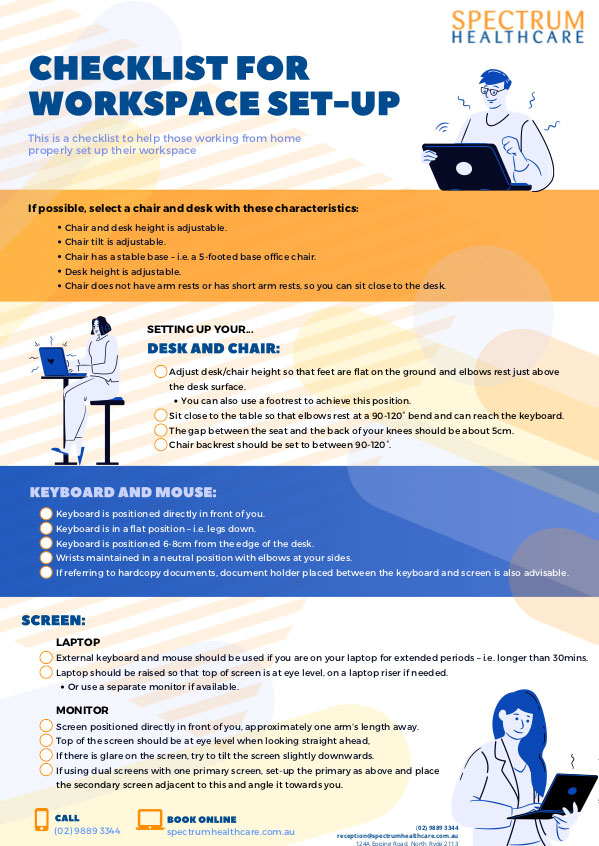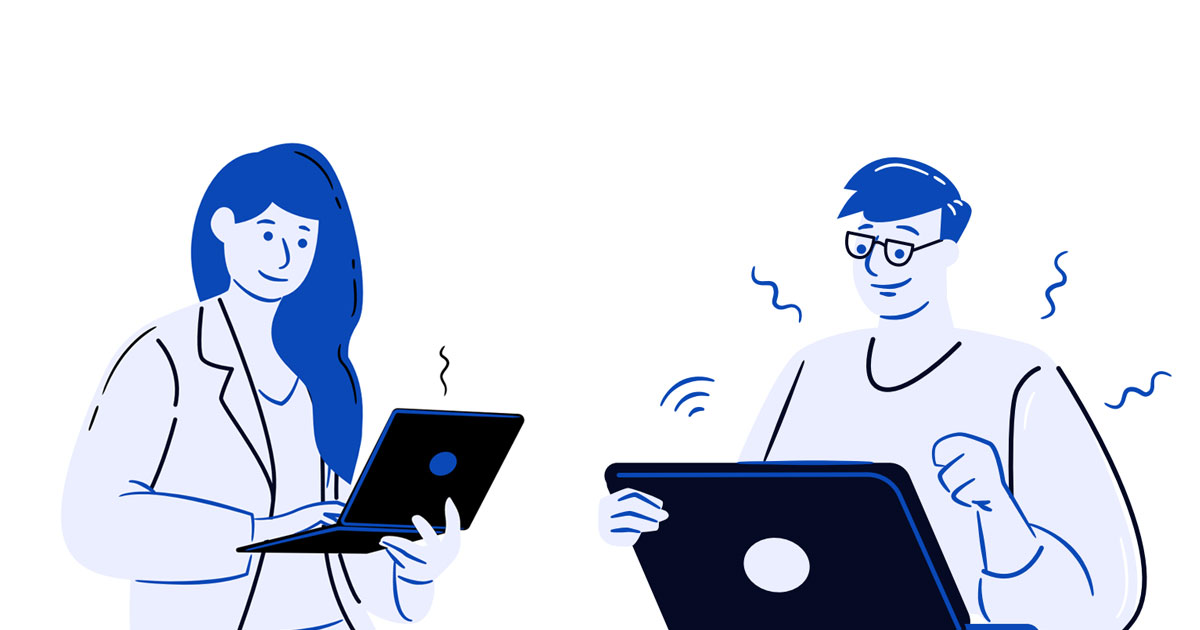
Optimising Your Home Office
In the era of COVID-19, many of us are now working from home, with a large majority of us working from our laptop. Without our usual office set-ups, standing desks or activity based workspaces, we are more prone to all those annoying niggling aches and pains that can come as a result of spending long periods in sub-optimal positions.
In this unprecedented time of self-isolation, it is vital to optimise the set-up of our home workspace. This not only helps to prevent those aches and pains, but also it helps to improve productivity and state of mind.
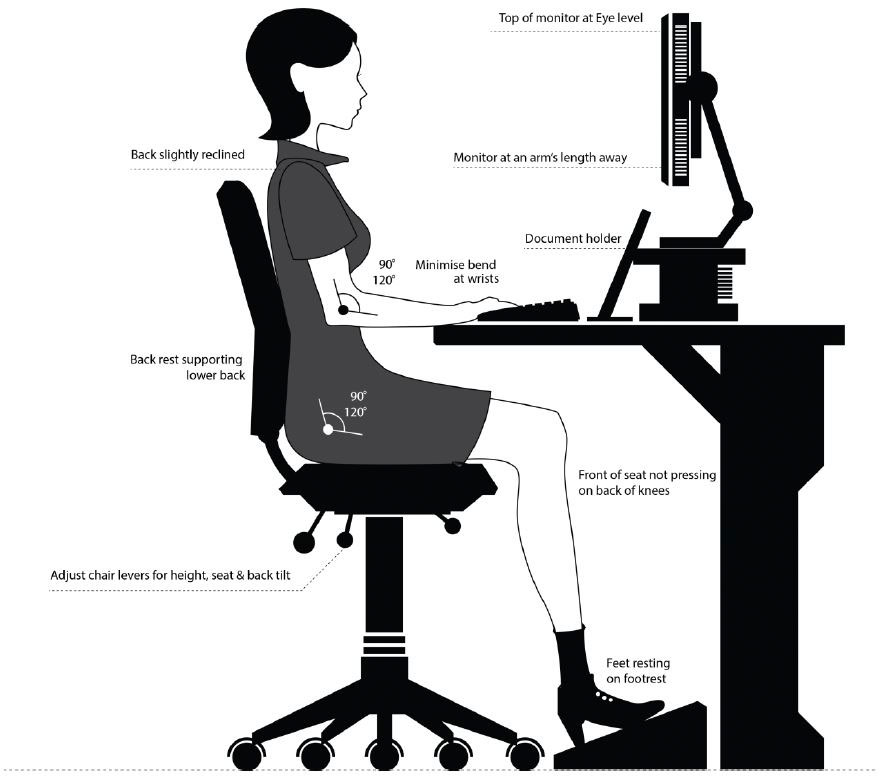
1. CHAIR AND DESK
If possible, select a chair and desk with these characteristics:
- Chair height is adjustable.
- Chair tilt is adjustable.
- Chair has a stable base – i.e. a 5-footed base office chair.
- Desk height is adjustable.
- Chair does not have arm rests or has short arm rests, so you can sit close to the desk.
Setting up your Chair and Desk:
- Adjust desk/chair height so that feet are flat on the ground and elbows rest just above the desk surface.
- You can also use a footrest to achieve this position.
- Sit close to the table so that elbows rest at a 90-120° bend and can reach the keyboard.
- The gap between the seat and the back of your knees should be about 5cm.
- Chair backrest should be set to between 90-120°.
2. KEYBOARD AND MOUSE
- Keyboard is positioned directly in front of you.
- Keyboard is in a flat position – i.e. legs down.
- Keyboard is positioned 6-8cm from the edge of the desk.
- Wrists maintained in a neutral positon with elbows at your sides.
- If referring to hardcopy documents, a document holder placed between the keyboard and screen is also advisable.
3. SCREENS
a. Laptops
- Laptop should be raised so that top of screen is at eye level, on a laptop riser if needed.
- Or use a separate monitor if available.
- External keyboard and mouse should be used if you are on your laptop for extended periods – i.e. longer than 30minutes.
b. Single screen monitor
- Screen positioned directly in front of you, approximately one arm’s length away.
- Top of the screen should be at eye level when looking straight ahead.
- Minimal reflection or glare on the screen:
If there is glare, try to tilt the screen slightly downwards.
c. Dual screens
- If using one primary screen:
Set up according to the “single screen monitor” section and place secondary screen adjacent, angling it towards you. - If using both screens equally:
Set up both screens according to the “single screen monitor” section side-by-side and sit equally between the two.
Role of Physiotherapy or Chiropractic
If you’ve noticed pain or discomfort since working at home, you may also benefit from individualised assessment and treatment from a Physiotherapy or Chiropractor. Through this, your health practitioner can provide specific management strategies, treatment and corrective exercises that can reduce pain and overcome the challenges of working at home.